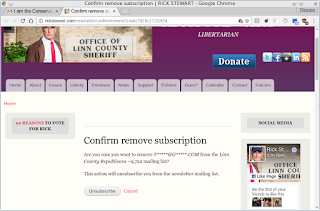This is the second in a group of blogs on software, tools and repositories. One of the main tools I use and I suspect the majority of people is a web browser. There are a number of great browsers out there and the one you use and like depends on your personal preferences (and biases). For me since I run a Windows laptop (gaming), Android (tablets and phones) and Linux (laptops and netbook) I prefer Firefox and Chrome. They run equally well on a cell phone right up to the laptop I am composing this blog on. The Windows laptop (Windows 10) has Edge on, but I don't run it. I may be biased, but, I don't trust the security on it and how much it is reporting back to MS about my searches and browsing habits. I know Chrome and Firefox does do some reporting, but, so far they haven't abused my trust there.
This won't be all inclusive, but, a quick tour of my basic setup and hopefully will give you an idea of what they look like and a couple of things I added to assist me and secure my browsing.
If you use Windows click on
Firefox if you want to go to the Mozilla site, click on
Chrome if you want to go to the Chrome site. If you are using Android it is in the Play store and for just about every distribution of Linux it is part of the repositories that you can install (for me that is Synaptic).
For the rest of this blog the screen shots are from my Linux machine, but, Android and Windows have a similar layout and look-and-feel. For all of the screenshots I used
KSnapshot.
Gwenview is used for quick-and-dirty edits (like rotate, resize and rename).
Google Drive is used to store all of my blog images and the
GRIVE tool syncs that up for me (with my writing a BASH script front-end, my previous
BLOG on that).
Firefox
Once you install Firefox and launch it you will get a screen something like below.
It is a rather plain and simple screen. This is my personal preference as I don't like or want a lot of clutter. I have turned off the menu bar, bookmark toolbar and the status bar.
I did add a few extensions (from the Mozilla site) for the status bar and for shutting down those annoying ads.
My Plugins are default to my Linux distro. When there are bug fixes I use Synaptic to update when they are available. I still have Flash installed, as much as I hate it for the security holes I still need it for accessing corporate materials when I log into the company site.
To see preferences click on the icon at the top right (looks like a hamburger) and click on the preferences icon (looks like a cog). You will see a number of options that you can click on and are presented with a variety of settings. On content I turned off the option to play DRM protected content and to block pop-up windows. I also changed the font to Arial as I find that easier on my eyes.
For privacy I turned it up to as high as I can go. I know sites can still snoop, but, I want them to know if they want my information they should ask me first.
For security I also have that set to maximum.
For good measure I use uBlock Origin to shut down as much of the annoying ads and tracking when I do surf. I turn it off for sites that respect me and don't flood me with annoying ads. To see what the dashboard looks like you will need to keep on reading as it is in the Chrome section.
To summarize my settings:
- Check to see if Firefox is my default browser;
- Show blank page at start;
- Search right now defaults to Google, I did disable Bing and Yahoo;
- Disable play DRM;
- Enable pop-up protection;
- Privacy tracking on for private windows;
- Never remember history;
- Security, Warn & block all turned on!
- Sync bookmarks, I have that turned on so it is easy to keep phone, tablet and laptops synced to the same set of bookmarks;
- Downloads, ask me where to save;
- uBlock Origin, set up to hide as much crap as possible. Good sites I open up;
- Advanced I left at their defaults.
Chrome
My other browser is Chrome. There are times that sites have problems with Firefox and I use that. It is also set up to link to my personal Google calendar and to use Google Docs. Part of the time I run it for Facebook to chat with family and post various updates and use Firefox for general web browsing and gaming (
Runescape). Like Firefox I have a minimal screen display, I really don't like clutter.
To go to your settings click the vertical ... on the top right side, then click on settings.
By default the advanced settings are not displayed, scroll down to the bottom and click on
+Show advanced settings. You can see your browsing history, Extensions and Settings. For privacy you can click on
content settings and it pops up a privacy setting screen.
For extensions it will show what you have installed. At the bottom it has Get more extensions that takes you the Chrome Web Store. I really suggest you use just that site as you know that Google has done some checks on the quality and security of the extensions. I know nasty extensions can slip in, but, when found they get yanked PDQ.
Like in Firefox I use uBlock origin. It is small, light and very configurable. I used to use Ad-Block, but, when they went to white listing ad sites I dumped it. I pick what ads are presented to me and I
will retain full control of that.
To summarize my settings:
- Show blank page on startup;
- Google is the default search page;
- No 'Guest' browsing;
- Cookies, clears when I shut down Chrome and 3rd party is blocked;
- Let me choose when to run plug-in;
- Do not allow tracking;
- All other content settings at default;
- Downloads, ask me where to save;
- Cloud print is on, I use this only for stuff that isn't sensitive;
- uBlock Origin, set up to hide as much crap as possible. Good sites I open up;
Summary
Hopefully this is of use and a good starting point for your using either Firefox or Chrome as your main browsers.