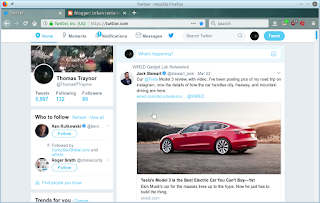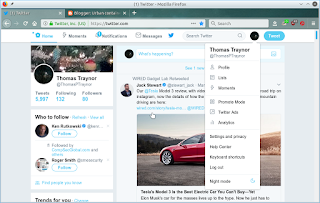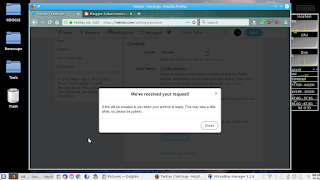At home we use Linux on almost all of our computers. The only exception right now is one laptop with Windows 10 so I can run my tax software. Each machine has its own Linux that best works for that device. That is getting to be a bit of a pain as some packages are not available for some distros (like the
Pale Moon browser).
My netbook (Acer Aspire One D255E) I bought years ago as there was a chance I would be traveling and I wanted a light weight computer that would allow me to quickly pick up email, browse, chat with family. The machine originally had Windows 7 starter and that was quickly replaced with Linux
Lubuntu. I picked that as it was very light weight and quickly launched. While Lubuntu is a great package there are things I couldn't do easily and I had to write bash scripts to do those tasks (like turn off the touch pad when logging in). It also would not play one of the browser based games I play (
Runescape) as the latest Firefox and Chrome disabled the ability to launch Java which is why I am using Pale Moon. I normally don't play online with the machine (which is what I am composing this blog entry with), but, it is nice to have if I start to travel again.
My wife's laptop is running
Netrunner as that worked on machine as other distros had problems with the video card or the wireless network card. It is a great distro, and worked well on her machine.
We have a media tower in the living room hooked up so that we can stream shows, plug in USB sticks for picture shows and a quick way to browse the net without having to bring down one of the laptops. It is running
PCLinuxOS and that is also an excellent distro as just about everything is there (including Pale Moon). It is also what I am running on my HP laptop and it just works and is not too bad on system resource usage.
I wanted to consolidate everything with PCLinux, but, when I tried it on the netbook it would either crash as start or run so slow it was almost useless. Not a problem as I could always use Lubuntu if I could get PCLinuxOS to work on the wife's machine. When I did the launch it would crash on the video card that the machine had and I was not willing to play around with settings to make it work in case my wife did something and break the setup.
Next up i tried Linux
Mint on the netbook. I figured if it worked well there it should work well on the other machines. It did launch and worked very well. It is a bit slower that Lubuntu, but, not enough to be a deal breaker. It recognized everything and just worked. I proceeded to make a complete backup of all my folders and then reimaged the machine with Mint. A few obervations:
- Pale moon isn't available, but, their web site does give instructions on how to download & install. The only quirk I had was when I tried to install with my non-admin account it would accept the password for the admin account (more about that later). I signed out and then launched the admin account and did the install there without an issue.
- The first account you define when starting up is by default the ADMIN (root) account so be very aware of that. That is what I had to log in as when doing the Pale moon installation from.
- There are a lot of patches so when you launch for the first time do it from admin and get everything patched up. Once you get that done define a regular account that you will use every day.
- It is slower than Lubuntu so be patient at times. When I log in there is about a 15-20 second wait from when I supply my userid and password and when the main screen shows unlike Lubuntu which takes a couple of seconds. The same is true for logoff.
- There is a setting for mouse where you can go to the touchpad and click the option to turn it off when it detects an external mouse. This is much nicer than Lubuntu where I had a custom bash script written to toggle the mouse off.
- The screen is smaller than a normal laptop and some of the screens do not fit and cannot be resized to fit. I found a workaround by holding the [ALT] key and holding the left mouse button I can move the window around.
- Most software you need is automatically installed. The only thing was the browser I use and then the XSANE package for when I scan documents. It does come with Scanlite that I may try later on.
Later on I will have to plug in the USB stick with Mint into my wife's machine and see how it all works. I am hoping that it
'just works' and then I can image her machine to Mint. I have already done a full backup of all her documents.
Last task will be later in the evening on the media box and re-image that machine to Mint. I don't have to back up anything there as we don't save files, but, use the Internet for content.
End result is that I should be down to just two distros at most (PCLinuxOS and Mint).
Update 1:
Jane's machine has been updated to Mint. I still have to finish configuration, but, the system boots up and her account is active. Next up is to restore the backup of her documents, install Thunderbird for email and a number of games she likes to play. The only machine left to convert is the media box as I think I will leave my main machine alone (PCLinuxOS).