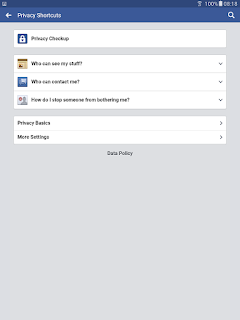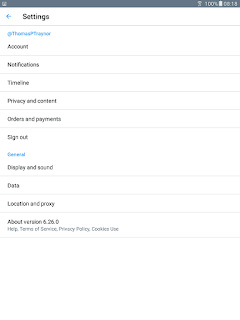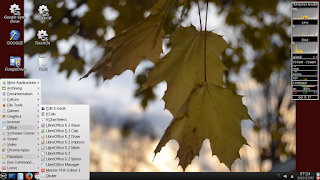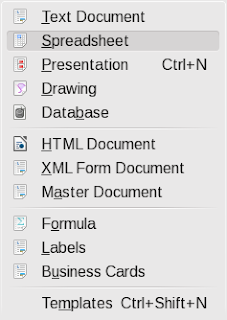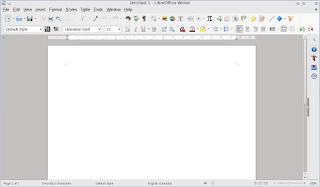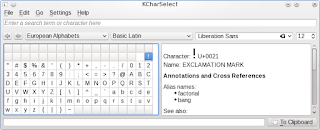A large part of people being online is the various
'social' applications. For myself the major ones I use is
Twitter and Facebook. There are others, but, the basics I will cover here should be applicable to the other sites/applications. I use Twitter mainly to quickly comment and notify about various events and information that I find of use. I have the account linked to my
Facebook so that my friends and family can get the information at the same time. I like Twitter as it is small enough for my low end smart phone to run without a problem. Facebook to be blunt, is a pig on resources and when I did have it running on my phone it would take 5-10 seconds at times to do a simple action like posting an update. Facebook runs well on my tablet and my laptop and that is the main way I socialize electronically with friends and family. I use both to supplement my contacting friends and family and it does not replace face-2-face. I like them both as I can quickly set up photo albums of events and quickly share them for those who could not make it to the event.
One of the first things you should do when joining is to read the terms and service. I know they are extremely long, boring and full of legalese, but, you should be aware of the basics just-in-case there is a problem in the future.
Settings
Next up is to check the settings, especially the privacy settings to make sure you share only what you are comfortable with and turn off the rest.
 |
| Facebook Android Client Settings |
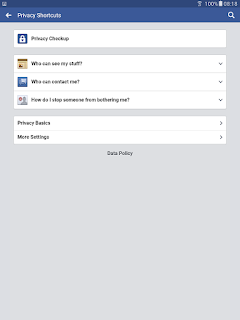 |
| Facebook Android Client Privacy Settings |
|
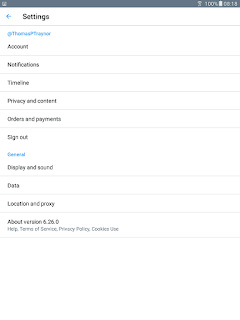 |
| Twitter Android Client Settings |
 |
| Twitter Windows 10 Client Settings |
 |
| Facebook Windows 10 Client Settings |
As you can see above the applications have a similar look-and-feel and the web browser rendering looks very similar. Take 15-30 minutes and navigate through the various settings and read up on what they do and then set your account to what you want people to know about you and the marketing firms gets to see.
Once you are set up then you can think about what to post. What ever you post always assume that your employer can see all your postings so exercise some prudence on what you post! You may have your account locked down so that only friends and family can see what you put up, but, if they re-post or share and they don't exercise good judgement on their privacy settings they can expose what you put up. I have seen people put up photos of events that to put it kindly was less than a positive image they wanted to project socially and professionally. When in doubt ask yourself -
what would mom think if she sees it?
Security
On the security side of things be careful on what links you click, especially in Facebook. I have noticed a large increase in what is claimed to be
news (or at least what people want to you think is news), but, is at best
clickbait or trolling and at worst a link to sites that may contain scripts that can infect your machine. Best thing I can say is to exercise caution with links to news. If the articles come from friends and family still exercise caution, but, if it is a promoted article then be very suspicious. Most of the clickbait sites are there to make money by showing you a lot of ads and the content at best is misleading. For the fake news sites they tend to show to people articles written in a way to inflame them (or troll them). Personally when I get unsolicited
'ads' I click the drop down and pick the option telling Twitter/Facebook that they are not interesting. Before I re-post a tweet or a Facebook news story I check out the article and review it. If it is clickbait, inflammatory or misleading I just ignore it and not give them additional views by re-posting.
When I am done with my session in Twitter and/or Facebook I log out of the account. It is a bit of a pain, but, if for some reason some gets access to my phone, tablet of PC they don't get easy access to my accounts. When I leave the machine I also lock it! It takes only a few seconds to unlock the machine and then log back in, but, if someone gets access to that device they can destroy my account and credibility in a few seconds.
Another thing I strongly recommend is a good anti-virus package. It may not stop 100% of the nasty virus/Trojans out there, but, it is another layer of defense to make it harder to get access to your device. You can read my
short blog on this topic to give you an idea of what is out there.
Adding friends/family/businesses
One of the other things I am very careful of is adding people to Twitter or Facebook when I get a request.
It does not matter who it is doing the request! All friends/family get vetted as to who they are before I add them. I have received requests from people claiming to be a friend or family, but, when I check with the person directly I find out they didn't make the request. When that happens I have the friend or family member report it to Twitter or Facebook and I do the same. On Twitter I regularly get requests to add people and I review them very carefully before I add them. For a while the requests were from very questionable accounts and the content and images were not the type I wanted associated with my account. In the past several months I think Twitter has gotten better nuking the accounts quickly as it is a very rare event when I get such a questionable request. Every couple of weeks I review who I have linked to and those who link to me and verify that the accounts are still legit and the content is what I want associated with me. I have found that some Twitter accounts looks legit for a month or two and then the true nature shows itself.
Images
On uploading images I try to be careful of what is uploaded, especially when someone tells me they don't want a particular photo posted. I also resize the image to around 1024x768 or 2048x1536. Not everyone has high speed internet and at those resolutions the image is still good enough and is small enough for them to download quickly. I keep the originals on my machine so if they want the original image I can send them that when requested.
Backups:
Twitter does have the ability to backup your posts. The link on how to do that is
here. Facebook has a similar facility and the link on how to do that is
here. I strongly recommend that you do this now and then. If for any reason you lose access to your account you have a backup. When you backup your accounts you may also want to think about how to backup your phone/tablet/PC at the same time. Machines do fail and I remember a person calling me to see if I restore their hard drive. They had thousands of images and a lot of the pictures of their children when they were small was on the failed drive and they had
NO backups. I couldn't restore a lot of images, but, I could restore several thousand images. They now have an external USB drive they backup their files to on a semi-regular basis now. External USB hard drives are fairly inexpensive and capacities are in the multi-terabyte range now.